AI Insights workspace at a glance
Get to know the AI Insights workspace Area within an application window where the user interacts with the program. to start chatting with Genie Bot.
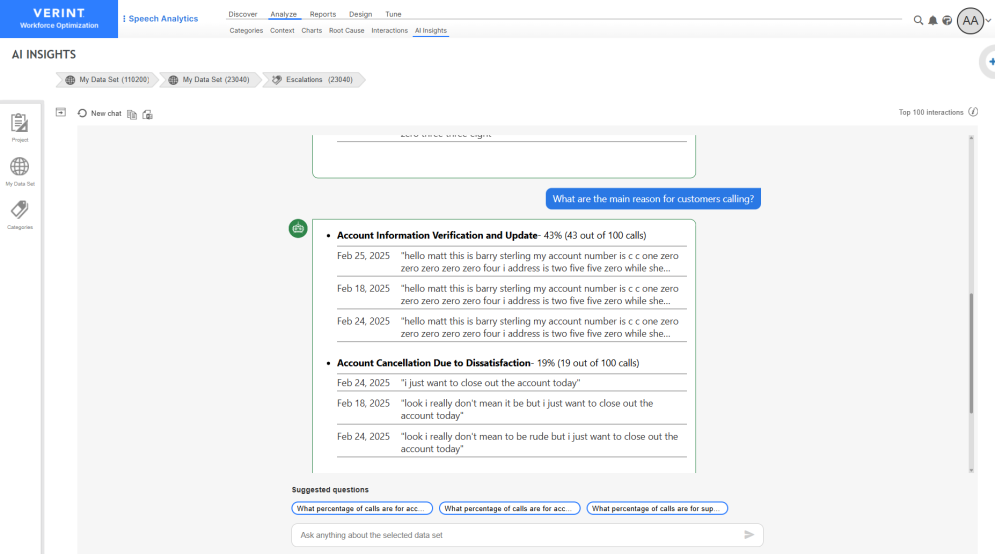
|
Workspace options |
Description |
|---|---|
|
|
Open or close the panel displaying recently asked questions from the current user. |
|
|
Clear the Genie Bot chat area and start a new chat. |
|
|
Copy the questions and answers of the current chat to your Clipboard. |
|
|
Export the Genie Bot analysis to Microsoft PowerPoint, enabling easy sharing of insights. |
|
|
Send the question to Genie Bot for analysis and response. |
|
|
Clear the question input field. |
|
|
Cancel the question sent to Genie Bot while the response is being processed. The question is added to the Recent Questions list. |
|
Top [100] interactions |
Shows the number of interactions used in the analysis. Up to 100 interactions that best match the filter are included, based on the data set and interaction In Speech Analytics, an interaction represents a single part of the contact between one employee and the same customer. In Text Analytics, an interaction is the communication session between one or more employees and the same customer with a unifying contextual element. length. |
|
Show more / fewer topics |
Display more or fewer topics per answer. By default up to five (5) topics are displayed for each answer. |
|
Show more / fewer quotes |
Display more or fewer quotes per topic. By default, up to five (5) quotes are displayed for each topic. |
|
Suggested questions |
The bottom of the chat area contains up to five (5) suggested questions based on the selected data set and the current chat session context. |