Set your preferences
Set your language, time zone, page display, and more. If applicable, you can also specify preferences for specific WFO applications.
Before you begin
Procedure
-
From the User Actions menu, select Preferences.
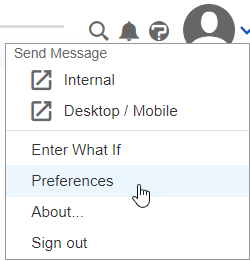
-
On the General tab, specify your Regional Settings, User Settings, and User Interface Settings.
-
Optional. From any remaining tabs, if available to you, specify the appropriate application-specific settings.
-
After setting all relevant preferences, select OK.